If you forget your passphrase or make too many unsuccessful login attempts, you must reset your passphrase.
Passphrase Reset Instructions:
1. Access the MyGuideStone® login page on your internet browser.
2. Click on "Forgot Passphrase".
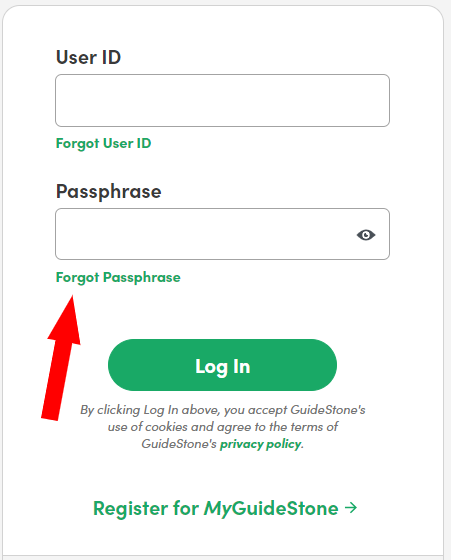
3. Enter your User ID and date of birth. If you cannot remember your User ID, click here. Please ensure the information you provide matches the information GuideStone has on file. If your information has changed, please contact us.
4. GuideStone uses multi-factor authentication to protect your account. You must choose one of the verification methods provided. Please choose an authentication method and follow the instructions.
- If your information has changed, if you live overseas and need assistance, or for another reason are unable to proceed with verification, please contact us.
5. If you pass the verification method, enter your new passphrase then re-enter your new passphrase in the fields provided on the following screen. Please note, for additional security you may be prompted to create a new User ID.
6. Click "Apply Changes". A confirmation screen will appear confirming your new passphrase has been established. Click "Continue to MyGuideStone" to access your MyGuideStone® account.
Note: For mobile devices, if you use fingerprint or face recognition (e.g., Touch ID or Face ID) to log on to your MyGuideStone® account, be sure to enter your new passphrase in order to reset this feature.
If you need help with your User ID, click here.
If you attempted the steps above and were not able to reset your passphrase, please contact us.